The Trade Desk (TTD) DSP
Follow this guide to learn how to set up The Trade Desk DSP as a marketing source.
Setup
In your Nodus workspace, navigate to the sidebar and select Integrations > Marketing Sources
- In the top right of the main card selct the
+ NEWbutton - On the marketing sources screen select the
Connectoption under The Trade Desk DSP - On the The Trade Desk DSP Setup page first add a Source Name. This is only used as an identifier for your team's reference
- Next, paste your Advertiser ID into the
Advertiser IDfield, and include your username and login. SelectNext - (Optional) You can provide API Credential for Long Lived Token access. You can read more about this below.
- Finally, you will select
Authenticateto give Nodus permission to pull data via the marketing api
The following will serve as an overview for how to establish API access against your Trade Desk Partner-Seat, and how to grant that access to Nodus, to extract & manage your marketing data.
Establishing an API Seat
In order to access the API (through Nodus or another platform), you must first have API access activated for your TTD Partner Seat. In order to check if your TTD seat has access, reach out to your Trade Desk account representatives for confirmation.
If you don’t have API access yet, it will need to be manually activated via a “Trade Desk API Order Form”. When reaching out to your rep, the specific API Endpoint to request is: MyReportsAPI. The Trade Desk will request a Contact Email for API activation; that person will receive an Activation Link from platformnoreply@thetradedesk.com in order to activate the API credentials.
Once you’ve activated API Access, The Trade Desk will provide you with an API Login Email (e.g. ttd_api_u12345_reporting@nodus.io). The Contact Email can use the “Forgot Password” button at this link, to establish a new API login password. NOTE: Make sure to keep a record of both your API Login Email, and your API Login Password, as they’ll be required in the Nodus Integration step.
Establishing a Nodus Connection
A connection to the TTD MyReports API instance can be established through Nodus by providing:
Advertiser ID: Each Marketing Integration within Nodus will be attached to an individual Advertiser within Trade Desk. You can always create multiple integrations, for multiple advertisers, within the Nodus Platform.
To find your AdvertiserID, click the Gear Icon in the top-right corner of the Trade Desk UI:
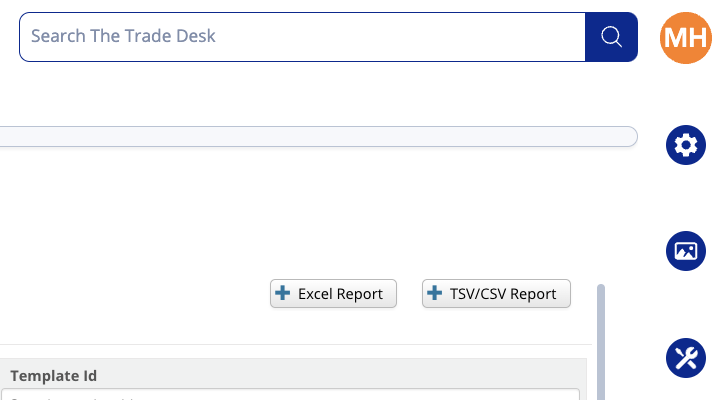
- You’ll then receive a dropdown of options, where you’ll click “Seat Identifiers & Keys”
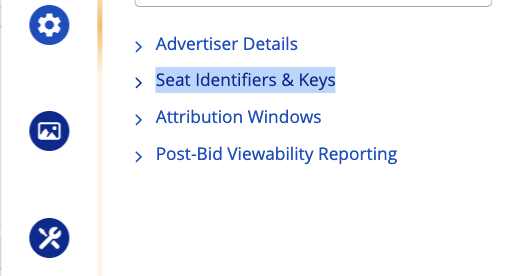
- Copy your AdvertiserID, and paste it into the Trade Desk Integration Form, within the Nodus Platform.
API Login Email and Password: By providing Nodus with your API Login Email & API Login Password, we can programmatically generate Short-Lived Access Tokens (required by the API each time we pull your report) which will be securely stored, and ONLY used to pull reports on your behalf.
- API Login Email: This will be provided by your Trade Desk Account Rep, once you have been granted access to the API. You can always follow up with them to have the email re-sent. It will take the following form: [`ttd_api_u12345_reporting@nodus.io`](mailto:ttd_api_u19v447_reporting@nodus.io)
- API Login Password: As mentioned above, this will be created by the Contact Email user who activates the API Login Email.
- Long-Lived Access Token (Optional): If you would like to provide Nodus with a long-lived token, to remove the need to generate a Short-Lived Access Token, you can do so yourself in the Trade Desk Partner UI. This saves time in the Nodus Job Runs, when pulling data from the platform, but is not required.
- You can access more information on how to “Create a Long-Lived Access Token” within the Trade Desk Knowledge Portal.